Favorites Pane
The Favorites pane allows you to quickly access your most popular objects in the Object Navigation Pane. Favorites are created for the individual user, and are not global in nature (the way Tags are). Favorites are helpful when a frequently accessed object is nested several levels deep in the Object Navigation pane. Any object (Job, Plan, Queue, Service Library, Schedule, etc.) can be added to the Favorites pane. Once added, you can double click on it via the Favorites pane, and the system will select the favorite in the Object Navigation pane for you.
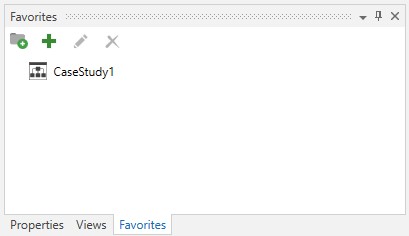
The quickest way to add a favorite is by right-clicking on the object in the Object Navigation pane, then selecting Advanced > Add to Favorites (or press Ctrl+D). Modify the default favorite name, if desired, then click OK to save. After creating a favorite, navigate to the Favorites pane. You will see the favorite that you just created. Adding a favorite can also be done in the Favorites pane. To do so, click on the green "+" icon depicted in the image above. The Add New Favorite dialog will appear. In addition to the favorite name, you will need to enter the full path to the object you are creating the favorite for.
The example above depicts a single object in the Favorites pane. You can catalog your favorites by creating folders (similar to the folders of favorites you might use with your browser). To create a favorites folder, click on the leftmost folder icon in the Favorites pane toolbar, then enter a folder name. After creating a folder, you can drag and drop the desired favorite(s) into the folder. Folders created in the Favorites pane have a different color icon (gray) than Folder objects created in the Object Navigation pane (yellow).
You can right-click on an existing favorite to perform context-sensitive ActiveBatch operations (the same right-click operations you would see when right clicking on the object in the Object Navigation pane). Next, if you select an existing favorite, you can edit the description by clicking on the pencil icon in the toolbar, or remove the object from the Favorites pane by clicking on the red X icon). As stated earlier, double-clicking on the favorite will select the object in the Object Navigation pane.